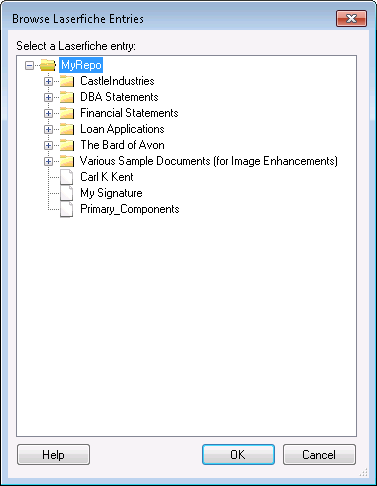Some activities allow you to specify a folder or document in your repository for the activity to use. You can navigate to and select a folder or document with the Browse Laserfiche Entries dialog box.
To use the Browse Laserfiche Entries dialog box
- Click the Browse button
 to open the dialog box.
to open the dialog box. - In the
 Browse Laserfiche Entries dialog box, navigate to the folder or document you want to use.
Browse Laserfiche Entries dialog box, navigate to the folder or document you want to use. - Click a plus button
 next to a folder to expand that folder. Expanding a folder shows the folders and documents inside that folder.
next to a folder to expand that folder. Expanding a folder shows the folders and documents inside that folder. - Click a minus button
 next to a folder to collapse that folder, hiding its contents.
next to a folder to collapse that folder, hiding its contents. - Double-click a folder to expand or collapse the folder. (If the folder is collapsed, double-clicking the folder expands it. If the folder is expanded, double-clicking the folder collapses it.)
- Select the folder or document you want to use.
- Click OK.